-
Chandrakant 'CK' Isi
20th Jun 2014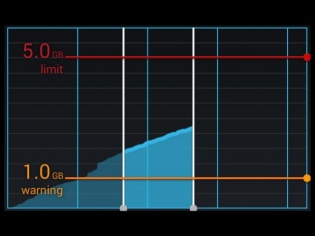
In the previous article, we helped you track 3G data with the help of the built-in Data Sense feature on Windows Phone 8.1 platform. It's quite useful because data services are still quite expensive in our country. This time around, we will explain how to set a data limit on Android devices. Similar to Microsoft's mobile platform, Android offers this feature out-of-the-box. Since Motorola doesn't fiddle much with the stock Android ROM, we have used its insanely popular Moto G for this tutorial.
Step 1. From the apps menu, go to Settings. Click on Data Usage. Here you'll get the breakdown of 3G data.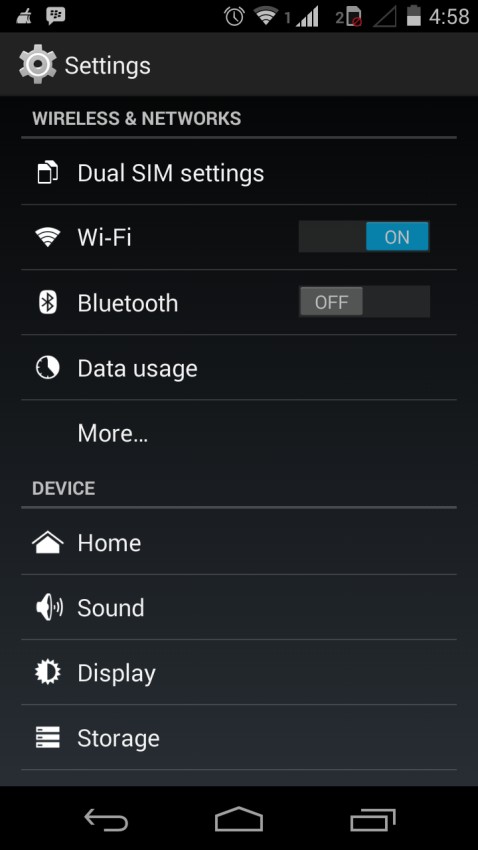
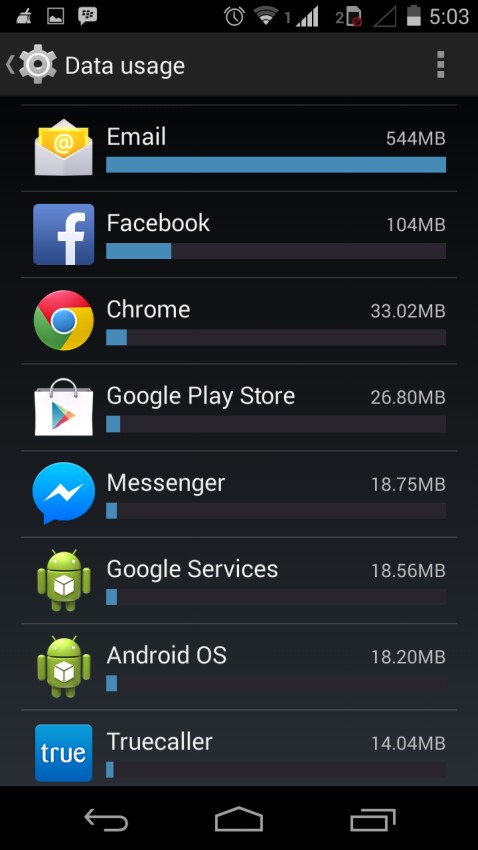
Step 2. There you'll find the Set mobile data limit option. Click the checkbox to enable it. The phone will give you a couple tips on limiting data usage. Click on OK, to continue.

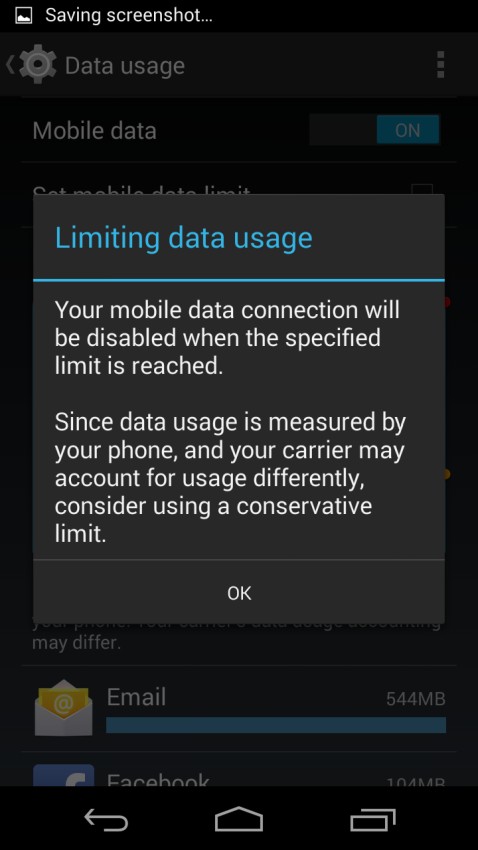
Step 3: Set the monthly data usage cycle using the drop down menu. After that, you can use the sliders to cap your data usage. The Orange pointer denotes warning threshold, while Red stands for Limit.
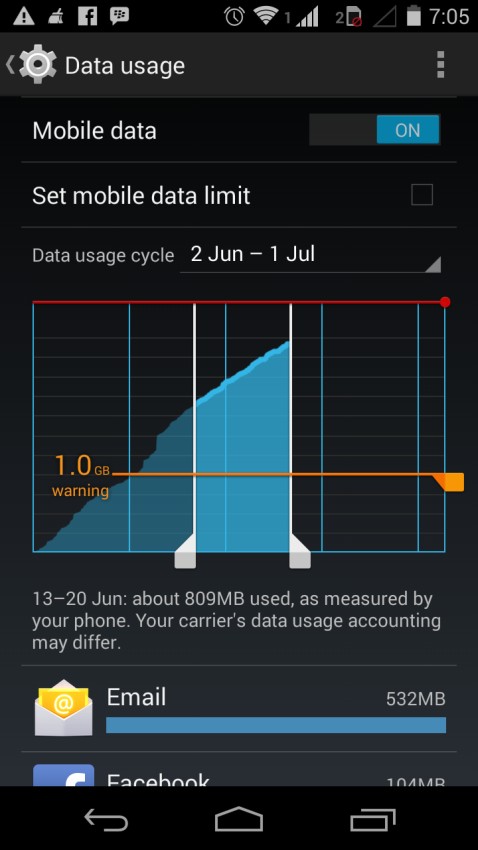
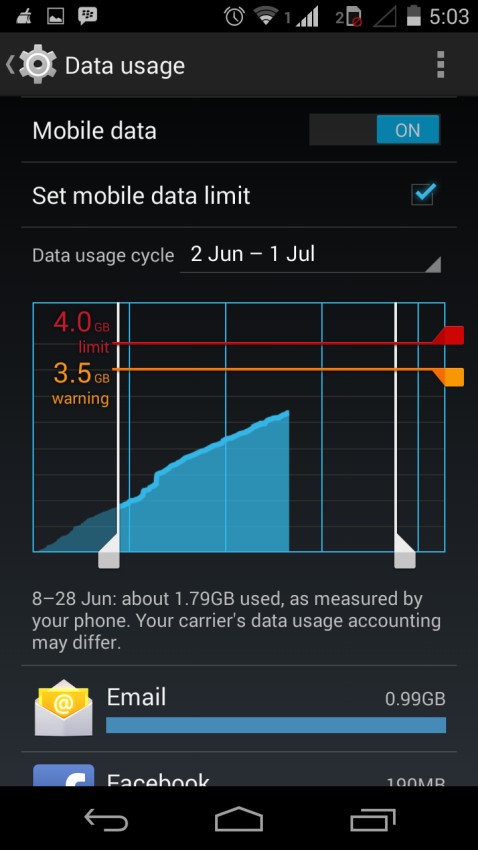
As you can see in the image above, I have set the data limit to 4 GB. Since the Orange pointer is on 3.5 GB, I'll start receiving data warnings as soon as I cross the 3.5 GB mark.
How To: Track Your Internet Data Usage On Android Devices | TechTree.com
How To: Track Your Internet Data Usage On Android Devices
Set the data limit using this tutorial to avoid shocking 3G bills.
News Corner
- DRIFE Begins Operations in Namma Bengaluru
- Sevenaire launches ‘NEPTUNE’ – 24W Portable Speaker with RGB LED Lights
- Inbase launches ‘Urban Q1 Pro’ TWS Earbuds with Smart Touch control in India
- Airtel announces Rs 6000 cashback on purchase of smartphones from leading brands
- 78% of Indians are saving to spend during the festive season and 72% will splurge on gadgets & electronics
- 5 Tips For Buying A TV This Festive Season
- Facebook launches its largest creator education program in India
- 5 educational tech toys for young and aspiring engineers
- Mid-range smartphones emerge as customer favourites this festive season, reveals Amazon survey
- COLORFUL Launches Onebot M24A1 AIO PC for Professionals







TECHTREE