-
Chandrakant 'CK' Isi
20th Jun 2014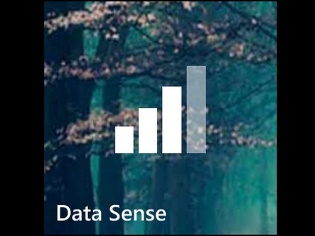
In most parts of India, mobile data services are still quite expensive. Especially, if you're on a post-paid connection, you're likely to get a shocking bill one fine day. Arguing with the network operators over the bill amount is futile. So, it's better to keep track of the data usage at your end. That's where Data Sense kicks in. This newly added Windows Phone 8.1 feature, provides a detailed breakdown of data usage on your handset. Android user? Head over to this article. Plus, you can avoid unexpected charges setting a data limit. Here's how you do it:
1. Swipe to the left from your Start screen. Go to Settings, click on Data Sense.
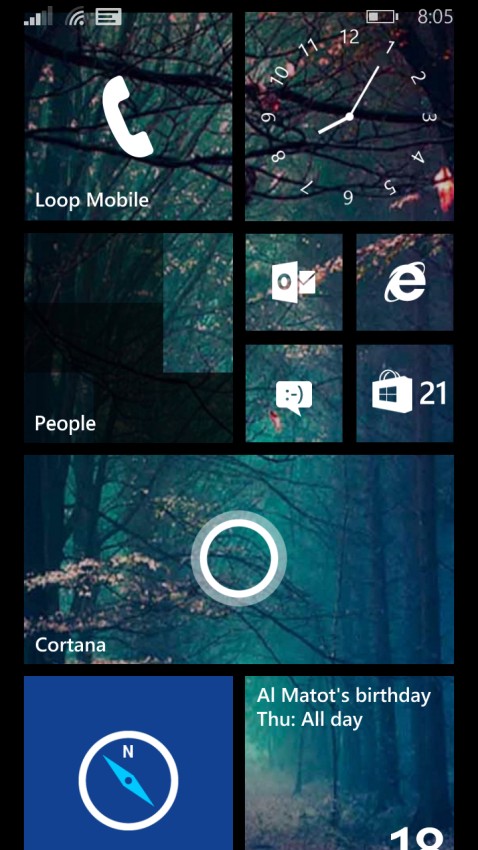
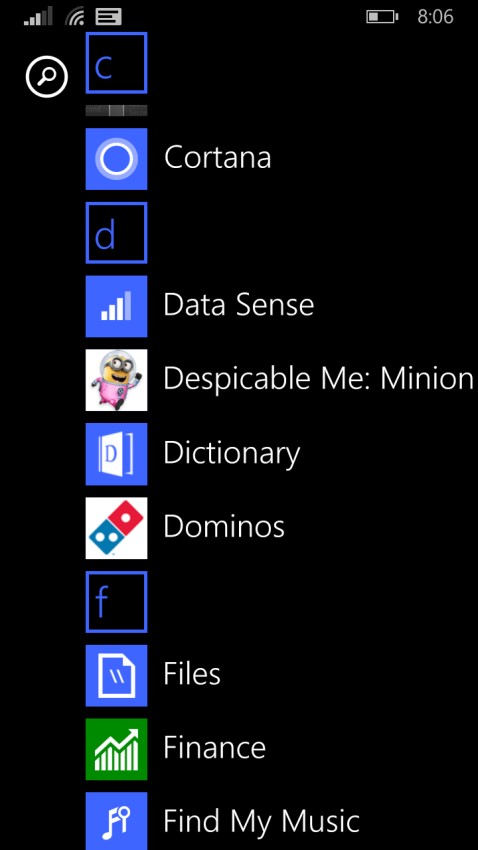
2. The app offers the overview of Wi-Fi and 3G data usage. You can swipe sideways to find out more details.
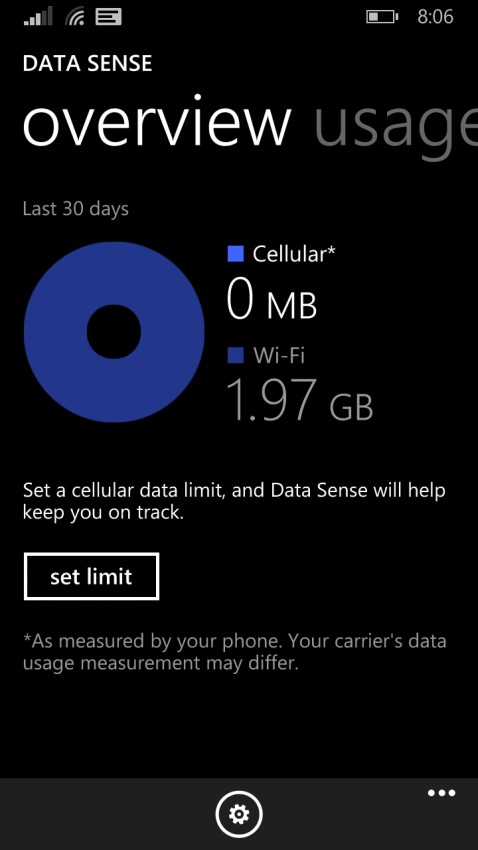
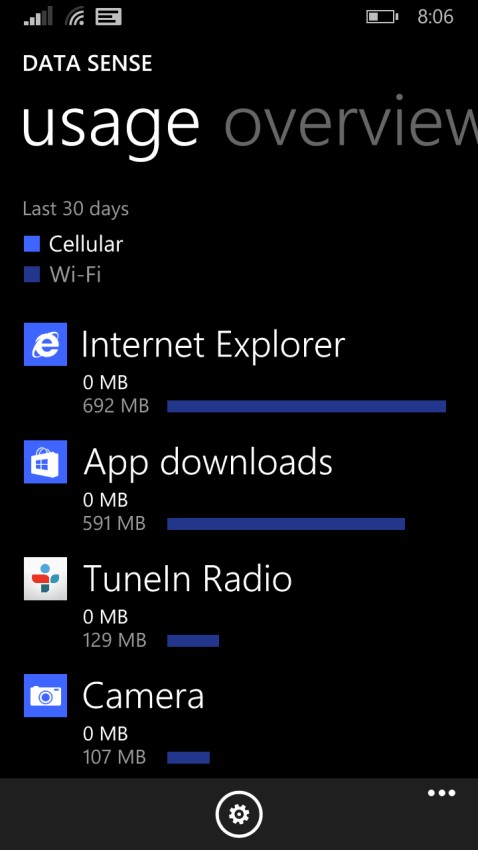
3. Click on Set Limit option. By default, it will be on None Specified. Using the drop-down menu, you can set it to One Time, Monthly, or Unlimited. In this tutorial, we will go with the Monthly option. You'll have to fill in other details such as Monthly Reset Date and Monthly Data Limit.
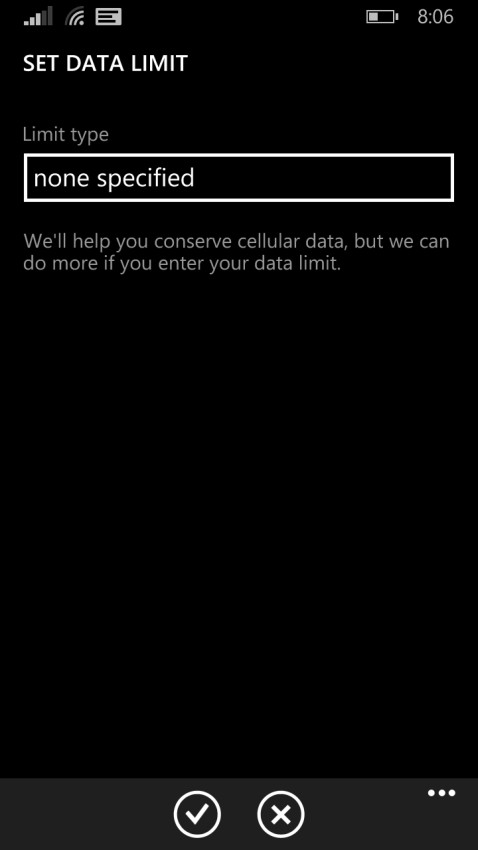
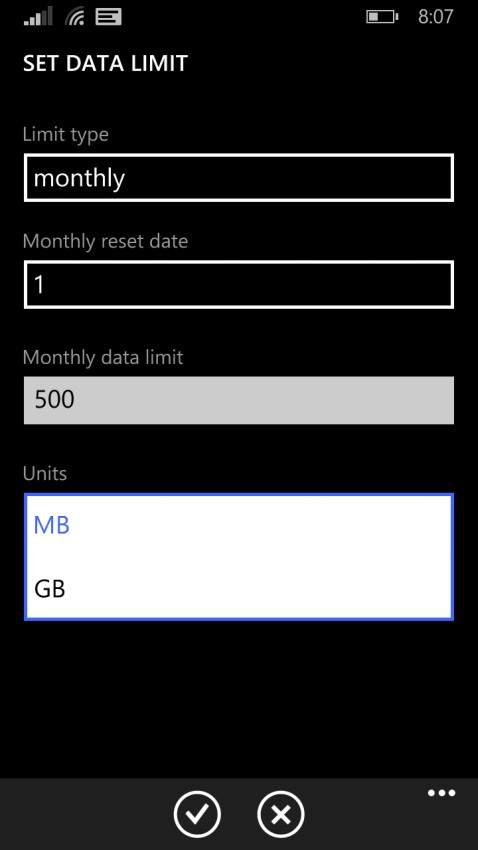
4. With the data limit on, the phone will warn you before hitting the 3G cap. For advance options, click on the cogwheel icon on the Overview screen. Here you can 'Restrict Background Data' and even enable the 'Browser Data Savings'.
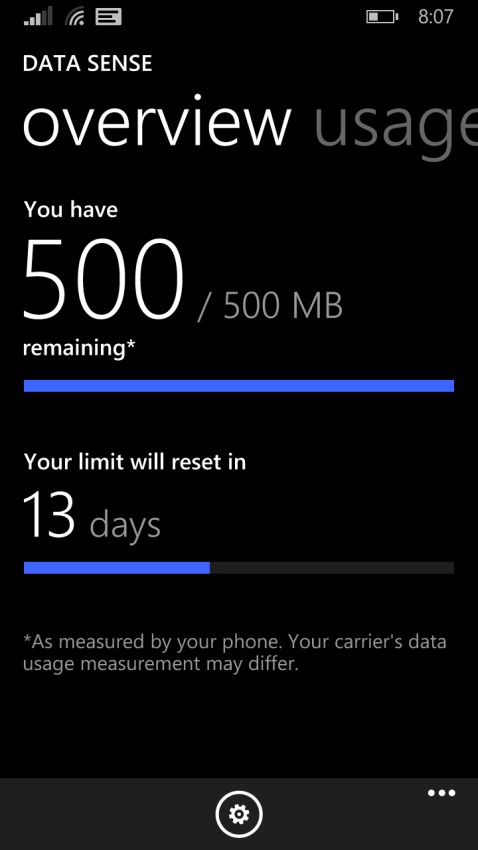
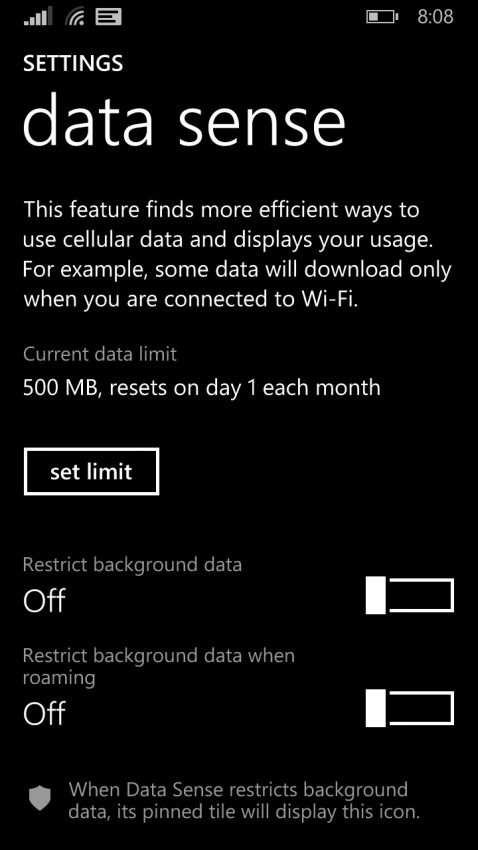
5. Now that everything has been setup, don't forget to pin the Data Sense tile to your Start Screen. This will help you track your usage, with just a glance at your home screen.
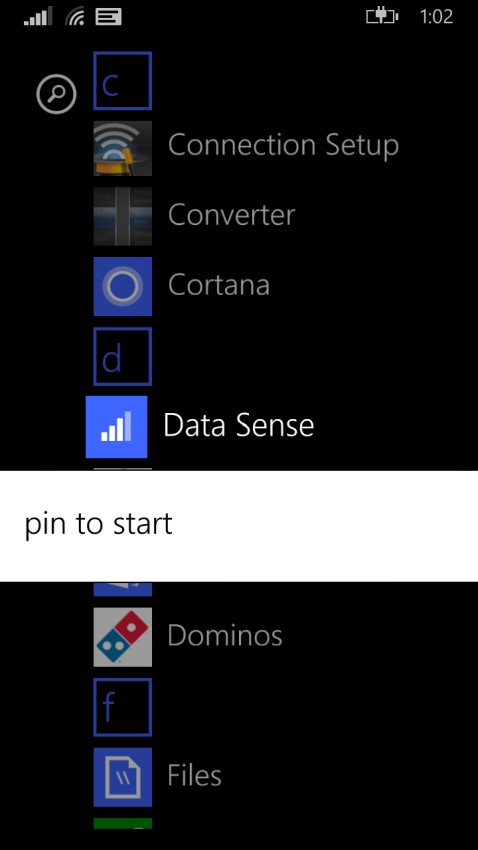
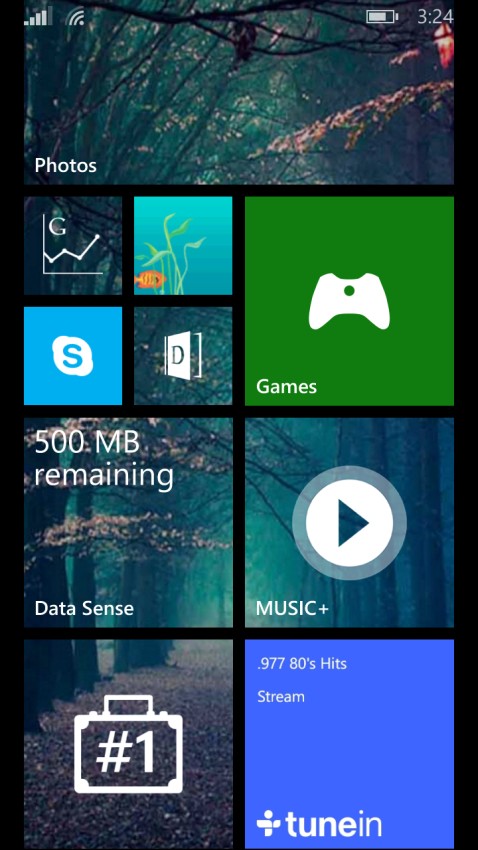
How To: Keep Track Of Your Internet Data On Windows Phone 8.1 | TechTree.com
How To: Keep Track Of Your Internet Data On Windows Phone 8.1
Use Data Sense to stay below the data cap.
News Corner
- DRIFE Begins Operations in Namma Bengaluru
- Sevenaire launches ‘NEPTUNE’ – 24W Portable Speaker with RGB LED Lights
- Inbase launches ‘Urban Q1 Pro’ TWS Earbuds with Smart Touch control in India
- Airtel announces Rs 6000 cashback on purchase of smartphones from leading brands
- 78% of Indians are saving to spend during the festive season and 72% will splurge on gadgets & electronics
- 5 Tips For Buying A TV This Festive Season
- Facebook launches its largest creator education program in India
- 5 educational tech toys for young and aspiring engineers
- Mid-range smartphones emerge as customer favourites this festive season, reveals Amazon survey
- COLORFUL Launches Onebot M24A1 AIO PC for Professionals







TECHTREE