-
Sheldon Pinto
12:44 23rd Sep, 2014
Skype For iOS Gets Interactive Notifications On iOS 8 Devices | TechTree.com
Skype For iOS Gets Interactive Notifications On iOS 8 Devices
Developers are indeed quick to make changes when it comes to iOS apps.
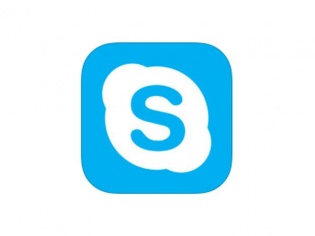
While the new iPhones are selling like hot cakes, it is indeed iOS 8 that is the real change that Apple has brought to its ecosystem of devices. Since the preview was released at the WWDC back in June, it becomes pretty clear that devs have been working on implementing those shiny new features into the apps all along. Well, Skype has now updated its app to include the new notifications system and it works flawlessly for now.
Skype had earlier overhauled its iOS app a few months ago and made it a lot smoother while giving it those trademark Windows Phone side swipes for navigation. With the new update we get the much-awaited iOS 8 interactive notifications system to play around with.
The notifications are similar to the toast notifications found on the Windows Phone platform, but as the name suggests are ‘interactive’, meaning that you can now call back, or respond to a chat message without leaving your current app.
You also get swipe notifications on the lock screen that will not only let you answer video calls but also let you jump straight to the app or thread upon swiping.
The official list of changes are as follows:
Audio and Video Calls
From the lock screen and the notification center:
• For incoming voice calls – swipe left on the notification to answer or decline.
• For incoming video calls – swipe left on the notification to answer with voice or video.
• For missed voice and video calls – swipe left on the notification to call back or send a message.
From a banner notification:
• For incoming voice calls – pull down on the notification to answer or decline.
• For incoming video calls – pull down on the notification to answer with voice or video.
• For missed calls – pull down on the notification to call back or send a message.
Messages
• From the lock screen and the notification center:
• For new messages – swipe left on the notification to reply.
• From the lock screen:
• For new messages – pull down on the notification to reply.
Of course to enjoy the new notifications system, you will have to enable it on your smartphone or tablet (running iOS 8) by heading to settings and then tapping on notifications for Skype.
TAGS: Mobile Phones, iOS, Software, Apps, Skype
- DRIFE Begins Operations in Namma Bengaluru
- Sevenaire launches ‘NEPTUNE’ – 24W Portable Speaker with RGB LED Lights
- Inbase launches ‘Urban Q1 Pro’ TWS Earbuds with Smart Touch control in India
- Airtel announces Rs 6000 cashback on purchase of smartphones from leading brands
- 78% of Indians are saving to spend during the festive season and 72% will splurge on gadgets & electronics
- 5 Tips For Buying A TV This Festive Season
- Facebook launches its largest creator education program in India
- 5 educational tech toys for young and aspiring engineers
- Mid-range smartphones emerge as customer favourites this festive season, reveals Amazon survey
- COLORFUL Launches Onebot M24A1 AIO PC for Professionals







TECHTREE