-
Team TechTree
21:15 02nd Apr, 2018
10 smart features in Windows 10 that you need to know | TechTree.com
10 smart features in Windows 10 that you need to know
The company designed its OS to feel light and smooth. They also made sure that the desktop and Start Menu feel and appear like that of a Lumia Phone.
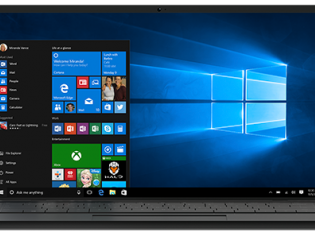
Released on July 29, 2015, Windows 10 is the first version of Windows that accepts ongoing feature updates. Windows 10 introduces universal apps that can be designed to run across several Microsoft product families with almost identical code. With Windows 10, Microsoft is attempting to keep intact some of the touch and tablet features that it created for Windows 8.
1. The Redesigned and Live Start Menu
Windows 10 comes with a scrolling Start menu that is limited to a single column, with jump lists and fly-out menus for additional options. The menu is split into regularly used and newly installed programs. The designers equipped it with the option to shift to a scrolling view of all the applications, arranged alphabetically.
2. Cortana – Your Personal Digital Assistant
Cortana, the Windows Phone assistant, is located in the taskbar as a search tool. The assistant is voice activated and all one needs to do is say, “Hey Cortana!” Opening apps or searching for files on the computer or in the Web has never been so easy! One can also set reminders and have complex conversations with Cortana.
3. Task Switcher
Most users don’t know the Alt+Tab keyboard combination that enables switching between all the running apps and desktops. To help them, Windows 10 has redesigned the task switcher with bigger icons and a quick-view option for all the running tasks.
4. Phone Companion
Windows 10 is equipped with companion application software that enables a user to dock their Windows Phone with their PC. It also makes it easy to transfer and update all the Microsoft account information in services like Skype, Office, Cortana, and so on.
5. Universal Apps
Windows 10 is backed by a redesigned Windows Store, where most of the apps available are compatible across all Windows devices. This is particularly helpful since users don’t need to install different versions of the app across various devices.
6. A Revamped Windows Explorer
The new Homepage in Explorer shows a Quick Access, which has a list of handy locations and folders one regularly visits, with a list of recently opened files beneath it.
7. Schedule Restarts
Earlier, many users had pointed out that the OS in Windows 8 failed to announce when the user had fifteen minutes to complete the tasks before it switched to the Restart mode while applying an update. The issue has been sorted by the programmers by allowing the user with the flexibility to select when they would like to have their systems restarted.
8. Action Centre
Windows 10 puts the notification center on the right of the screen, with notifications from several apps at the top and other settings buttons at the bottom for fast access.
9. Advanced Log in Options
Windows 10 uses fingerprint, face, and iris scanning support to help users log in to their computers. Windows Hello is compatible with existing fingerprint readers, but it requires a 3D infrared camera in the PC to use face recognition. The infrared camera makes sure that it is the user’s face while the 3D camera catches all the natural contours.
10. Multiple Desktops
An additional useful feature is in the case when one wants to arrange several windows simultaneously. You can put them on multiple virtual desktops, use the Alt+Tab to move between apps as usual, or apply the Windows+Ctrl and the navigation keys to move between desktops.
TAGS: Windows 10, Windows 10 Features, Microsoft Cortana, Windows 10 Update
- DRIFE Begins Operations in Namma Bengaluru
- Sevenaire launches ‘NEPTUNE’ – 24W Portable Speaker with RGB LED Lights
- Inbase launches ‘Urban Q1 Pro’ TWS Earbuds with Smart Touch control in India
- Airtel announces Rs 6000 cashback on purchase of smartphones from leading brands
- 78% of Indians are saving to spend during the festive season and 72% will splurge on gadgets & electronics
- 5 Tips For Buying A TV This Festive Season
- Facebook launches its largest creator education program in India
- 5 educational tech toys for young and aspiring engineers
- Mid-range smartphones emerge as customer favourites this festive season, reveals Amazon survey
- COLORFUL Launches Onebot M24A1 AIO PC for Professionals







TECHTREE