-
Chandrakant 'CK' Isi
27th Nov 2014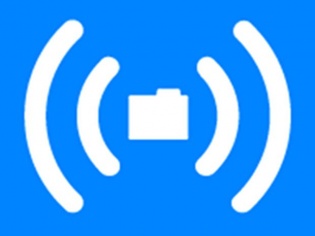
One of the best things about Android is its ability to share large files over Wi-Fi. Especially in Samsung phones, you get S-Beam that's amazingly user-friendly. It lets you hook-up two devices using Wi-Fi Direct feature, allowing you to share files over Wi-Fi. Using this method, you can send over a GB of file in a few minutes. Same amount of data takes hours to transfer over the Bluetooth Transfer Protocol. The exact same feature is still not available in Windows Phone. However, Easy Transfer app is the closest WP comes to Android's Wi-Fi Direct.
Step 1. Download Easy Transfer app on the phone that's supposed to send the files. If you are too lazy to follow the link, hit the Search button on your phone, and use Bing vision to scan the QR code embedded below.

Step 2. Both the 'sender' and 'receiver' devices have to be on the same Wi-Fi network. If you don't have access to a router, create a Wi-Fi hotspot from the 'sender' device. And connect the 'receiver' to that network.

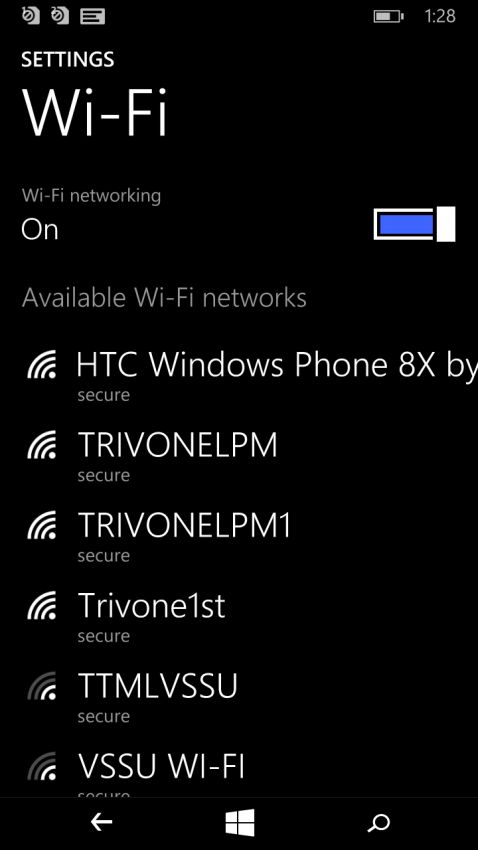
Step 3. Fire-up Easy Transfer app. It will give you a link that provides access to the phone's storage. You can type in this URL in any device's browser including smartphones, tablets, and computers. if the other device is also a Windows Phone, tap on the link, and it will turn in to a QR code, which you can scan with Bing vision.
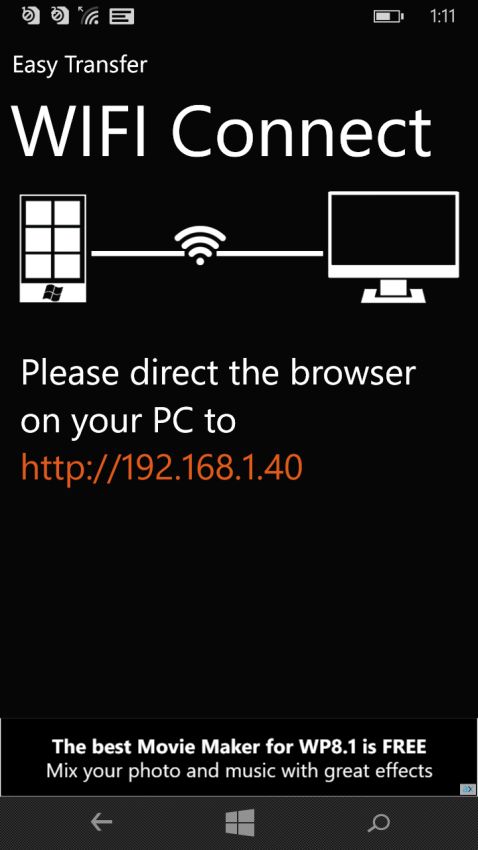

Step 4. Once connected, you'll get access to the 'sender' phone's file system. From here, you can browse the folder and click on the desired file to start downloading it.
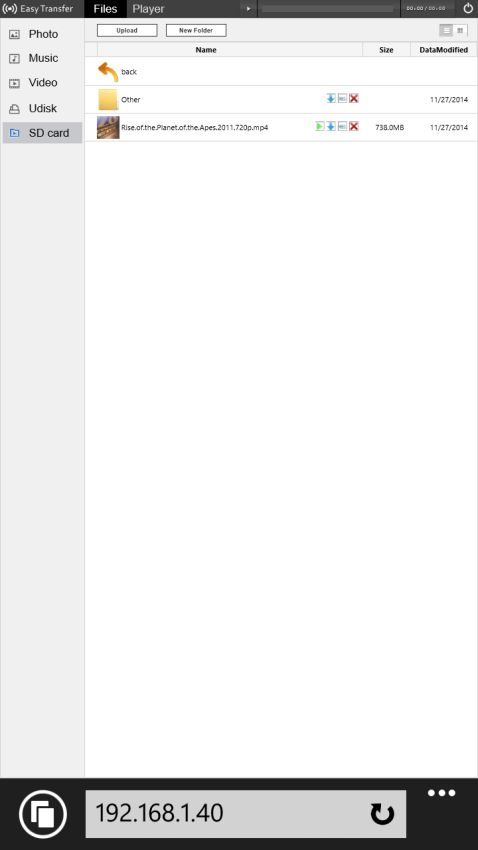
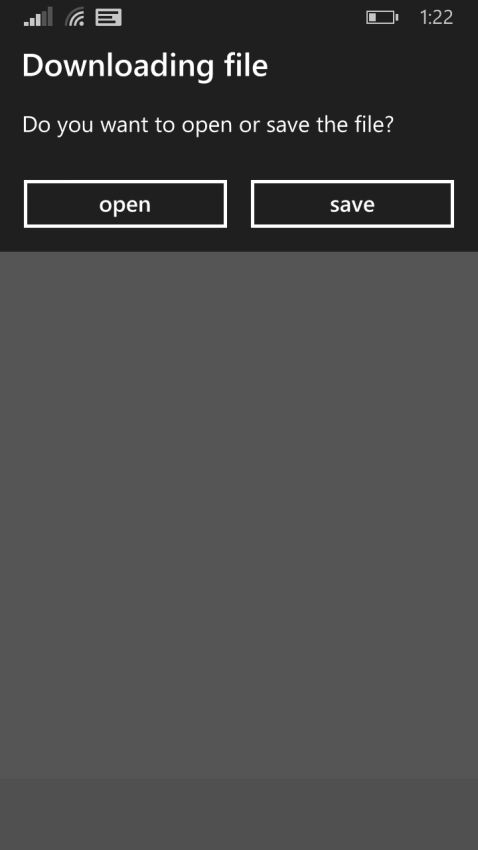
Step 5. This file will show-up in your Download folder. You can access it using the Files (file explorer app) developed by Microsoft. If it's a video file, a third-party player such as CCplayer will come-in handy.
Transfer Files Over Wi-Fi On Windows Phone | TechTree.com
Transfer Files Over Wi-Fi On Windows Phone
This is the closest WP comes to Android's Wi-Fi Direct.
News Corner
- DRIFE Begins Operations in Namma Bengaluru
- Sevenaire launches ‘NEPTUNE’ – 24W Portable Speaker with RGB LED Lights
- Inbase launches ‘Urban Q1 Pro’ TWS Earbuds with Smart Touch control in India
- Airtel announces Rs 6000 cashback on purchase of smartphones from leading brands
- 78% of Indians are saving to spend during the festive season and 72% will splurge on gadgets & electronics
- 5 Tips For Buying A TV This Festive Season
- Facebook launches its largest creator education program in India
- 5 educational tech toys for young and aspiring engineers
- Mid-range smartphones emerge as customer favourites this festive season, reveals Amazon survey
- COLORFUL Launches Onebot M24A1 AIO PC for Professionals







TECHTREE