-
Chandrakant 'CK' Isi
16th Jun 2014
Did you just send an important email to a wrong person? Well, no matter how hard you try, such things do happen (especially, on a Monday). I'm sure you must be thinking that an option to recall that message would be great. Luckily, such feature is available in Gmail. There's a catch though, you have to set-up this option before using it. To make thinks easy for you, we have created this step-by-step tutorial on how to go about this:
1. Click on the Settings icon denoted by a cogwheel.
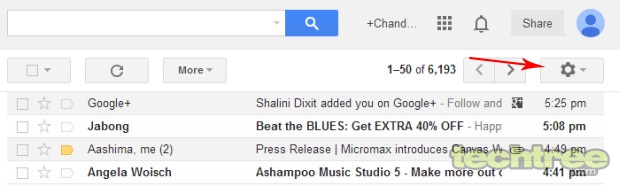
2. A drop-down menu will appear. Click on Settings, as shown in the image below.
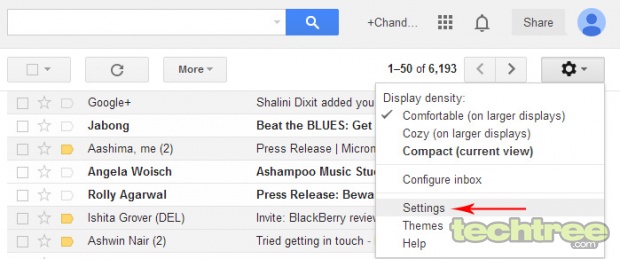
3. In Settings menu, you'll get multiple tabs such as General, Labels, Accounts etc. Click on Labs.
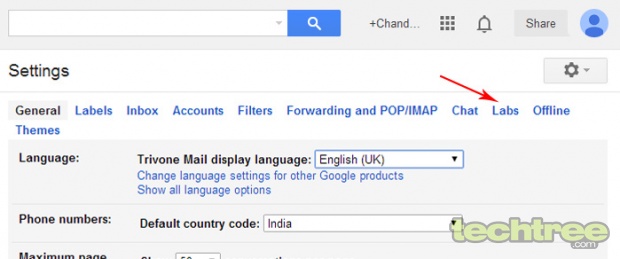
4. In Labs section, search for 'Undo send'.
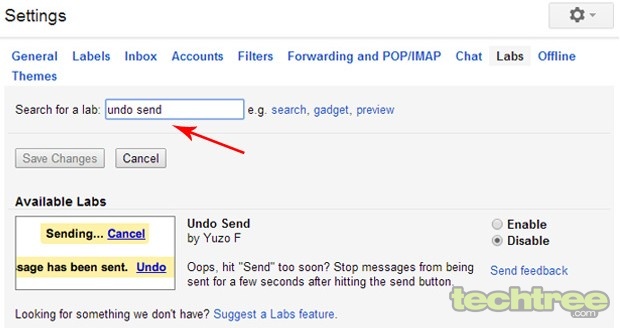
5. Search will only return a single result — Undo Send by Yuzo F. Activate this feature by clicking on 'Enable' option.
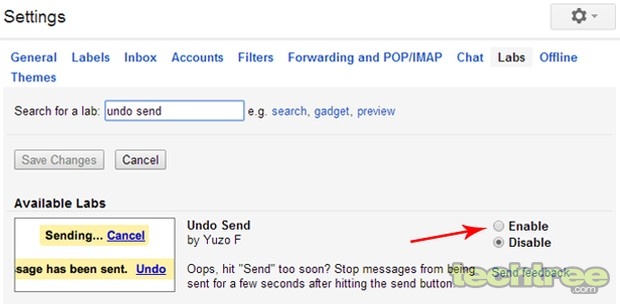
6. Now every time you send an email, the Gmail will display an 'Undo' button for five seconds.
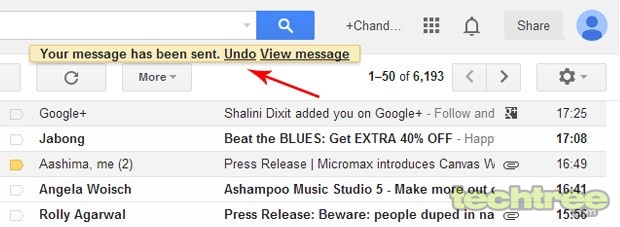
7. If the 5 second delay isn't enough, you can increase it. For that, go to Settings, click on the very first tab General. Scroll-down and you'll find 'Send Cancellation Period' option. Using the drop-down menu, you can set it up to 30 seconds.
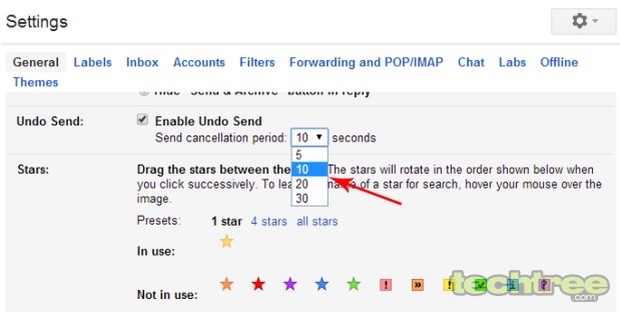
How To: Recall A Message In Gmail | TechTree.com
How To: Recall A Message In Gmail
Made an error in email? You can "unsend" it using this tutorial.
News Corner
- DRIFE Begins Operations in Namma Bengaluru
- Sevenaire launches ‘NEPTUNE’ – 24W Portable Speaker with RGB LED Lights
- Inbase launches ‘Urban Q1 Pro’ TWS Earbuds with Smart Touch control in India
- Airtel announces Rs 6000 cashback on purchase of smartphones from leading brands
- 78% of Indians are saving to spend during the festive season and 72% will splurge on gadgets & electronics
- 5 Tips For Buying A TV This Festive Season
- Facebook launches its largest creator education program in India
- 5 educational tech toys for young and aspiring engineers
- Mid-range smartphones emerge as customer favourites this festive season, reveals Amazon survey
- COLORFUL Launches Onebot M24A1 AIO PC for Professionals







TECHTREE