-
Chandrakant 'CK' Isi
16th May 2014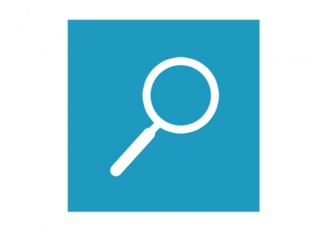
Windows Phone 8.1 brought plethora of options to Microsoft's mobile platform. The noteworthy features being more customisable Start Screen, Action Centre, and virtual personal assistant Cortana. Apart from that, the Software-giant added many non-fancy features that make your life a lot easier. One such feature that most Windows Phone 8.1 users wouldn't know of is the ability to search your entire phone using Bing.
Using this feature, you get results from email, messaging, contacts, settings, calendar, music, and apps. Here's how to use this feature:
In first instance, we will search for a contact name to demonstrate how this feature works.
1. irrespective of which screen you are on, click the Search button that sits besides the Windows Start key. Bing Search will pop-up, type in your query.

2. Bing will display Web search results. Now swipe to the left, and you'd get Image search results. After a couple of swipes, the Bing will present results from Phone. As you see in the screenshot below, it has listed Sheldon from People Hub (contacts) and Messaging Hub.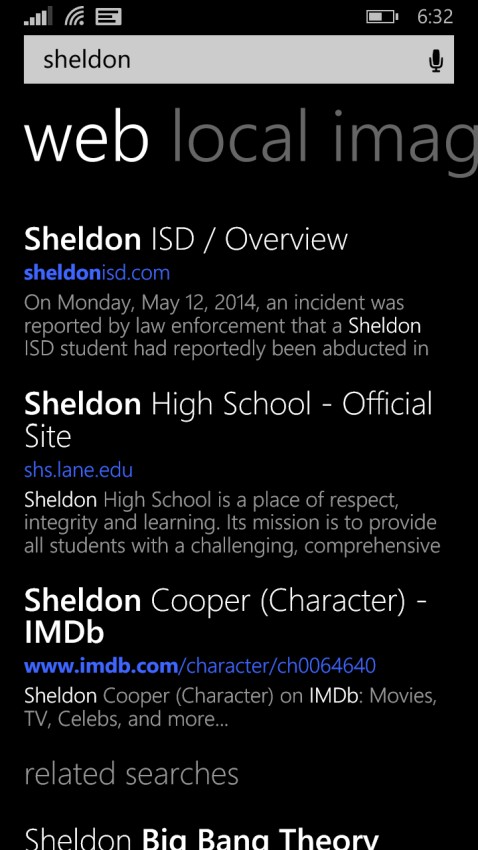

Now let's see if we can find a song or artist in a similar way. I have a few Bruce Springsteen tracks on my phone, so let's try to find them without using the media player.
1. Go back to Bing search, type in the song or artist name. The phone will bring up Web search.

2. Swipe further to the left, and you'd get results from Phone. In this case, Bing is displaying the music files stored on my phone.

Bing is quite useful to quickly search for messages, emails, and media files on your Windows Phone 8.1 handsets. We hope that you found this tutorial useful. For more such stuff, watch this space.
How To: Use Device Search On Windows Phone 8.1 | TechTree.com
How To: Use Device Search On Windows Phone 8.1
You can now search locally stored files using Bing.
News Corner
- DRIFE Begins Operations in Namma Bengaluru
- Sevenaire launches ‘NEPTUNE’ – 24W Portable Speaker with RGB LED Lights
- Inbase launches ‘Urban Q1 Pro’ TWS Earbuds with Smart Touch control in India
- Airtel announces Rs 6000 cashback on purchase of smartphones from leading brands
- 78% of Indians are saving to spend during the festive season and 72% will splurge on gadgets & electronics
- 5 Tips For Buying A TV This Festive Season
- Facebook launches its largest creator education program in India
- 5 educational tech toys for young and aspiring engineers
- Mid-range smartphones emerge as customer favourites this festive season, reveals Amazon survey
- COLORFUL Launches Onebot M24A1 AIO PC for Professionals







TECHTREE