-
Chandrakant 'CK' Isi
06th May 2014
Windows Phone 8.1 brings in many interesting features such as virtual assistant Cortana, more customisable Start Screen, Action Center, swipey keyboard, and enterprise apps. Then there are less known features such as Back up that are extremely useful. The Windows Phone 8.1, lets you save all your important stuff to cloud, so you don't have to worry about losing your data. If you've installed WP 8.1 Preview on your smartphone, here's a tutorial to go on with this cloud backup option.
1. Swipe to the left from your Start screen. Click on Settings, click on Backup.

2. Click on Apps+Settings, flip the switch on Settings Backup. An option for App backup will show up. Set it to On, then hit the Back button.
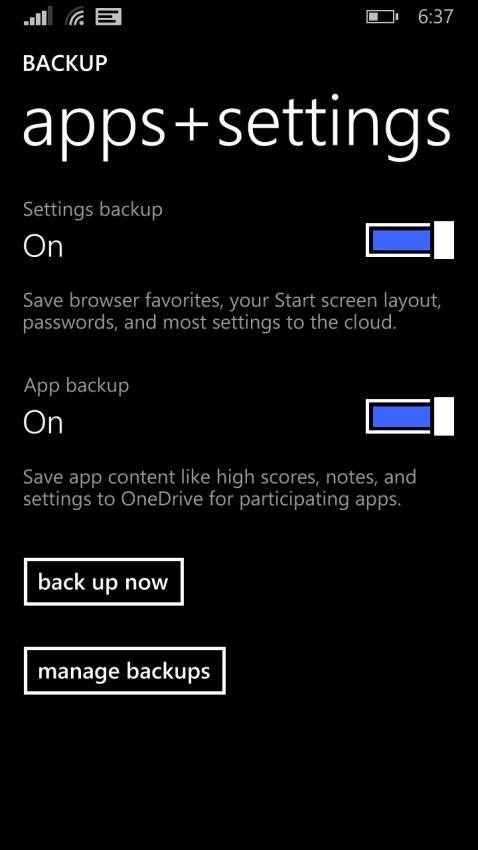
3. Tap on Text Messages. Click on the very first toggle button that says Text Message Backup. Choose whether you'd like to save messages from The Last Month, The Last Year, or Any Time (all messages). Again, hit the Back button.

4. Now click on Photos+videos, choose upload quality for images. If you have broadband connection, select Best Quality. Similarly, enable video uploads.
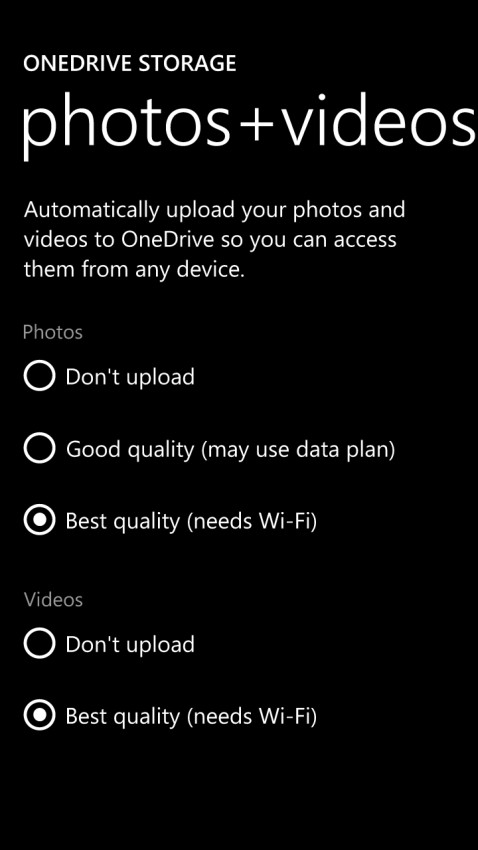
Once you've set this up, the phone backs up the stuff automatically. In case of your phone gets lost or stolen, you'll be able to get all your contacts, call history, Internet Explorer favourites, messages, photographs, videos, email, speech preferences, and even lock screen back on your new Windows Phone. All you have to do is log-in with your Microsoft account (Live.com, Outlook.com, Hotmail.com) associated with your previous phone.If you don’t like the idea of auto-backups, here’s how to do it manually.
1. Go to Settings, Click on Backup. Click on Apps+Settings. Scroll down, and click on Back Up Now. As shown in the image below, some apps won't work during this process.


3. Once that’s done, you can even manage/delete your back up by clicking on Manage Backups. You can also manage your backups from PC. Simply go to OneDrive.com, log in (Microsoft account), click on Settings – Options – Device Backups.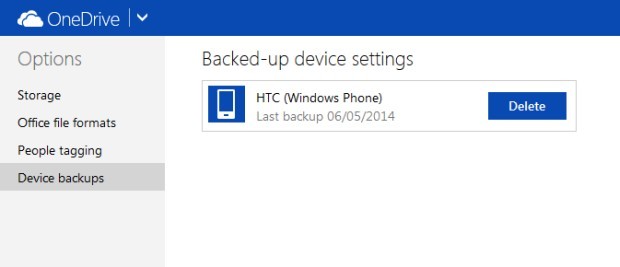
According to Microsoft, this process also backs up the following things.- The passwords for your accounts.
- Your call history.
- Your Start screen layout and theme colour.
- The accounts you've set up on your phone.
- Your Internet Explorer favourites.
- The custom words you've added to your phone's dictionary.
- Settings from around your phone, including photos, messaging, email and accounts, lock screen, Speech preferences, and more.
Microsoft also claims that your app and games data is saved on the cloud, but currently it’s not working. That's maybe because most developers are yet to implement this feature in their apps.
How To: Back Up Your Windows Phone 8.1 Device | TechTree.com
How To: Back Up Your Windows Phone 8.1 Device
With integrated cloud services, never lose your phone data again.
News Corner
- DRIFE Begins Operations in Namma Bengaluru
- Sevenaire launches ‘NEPTUNE’ – 24W Portable Speaker with RGB LED Lights
- Inbase launches ‘Urban Q1 Pro’ TWS Earbuds with Smart Touch control in India
- Airtel announces Rs 6000 cashback on purchase of smartphones from leading brands
- 78% of Indians are saving to spend during the festive season and 72% will splurge on gadgets & electronics
- 5 Tips For Buying A TV This Festive Season
- Facebook launches its largest creator education program in India
- 5 educational tech toys for young and aspiring engineers
- Mid-range smartphones emerge as customer favourites this festive season, reveals Amazon survey
- COLORFUL Launches Onebot M24A1 AIO PC for Professionals







TECHTREE