-
Phalgunn Maharishi
26th Aug 2015
Xiaomi recently launched its much awaited MIUI 7 global ROM which comes with a number of notable features and improvements.
While the update is now available on the forums from where you can download the beta ROM, here is a guide as to how you can install it.
To begin with, it is good to know that the beta ROM supports Redmi 2, Redmi 1s, Mi 4i, Mi 3, Mi 4, Redmi Note 3G and Redmi Note 4G.
[Also Read: Xiaomi Unveils Redmi Note 2 & Redmi Note 2 Prime In China]
There are three methods where in you can install MIUI 7 beta ROM onto your smartphone - System Update, Recovery Update and Fastboot Update.
First you need to download the latest MIUI ROM here.
Method 1: System Update
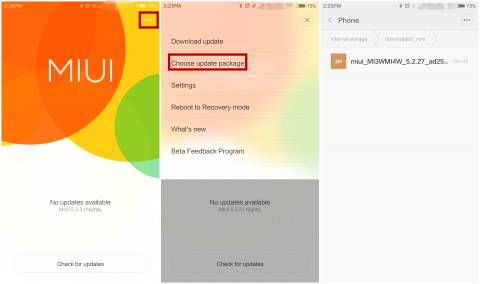
1. Connect your device to the Windows PC/laptop via a micro USB cable and copy the ROM file you have downloaded into the 'downloaded_rom' folder in the internal storage of your device.
2. Now, you need to launch 'Updater' app on your device and click '...' icon or Menu button and select 'Choose update package'. Select the ROM file you have already copied into the 'downloaded_rom' folder in the internal storage of your device.
3. Finally, your device will being upgrading and will automatically booth to the new version when the update is completed.
Method 2: Recovery Update
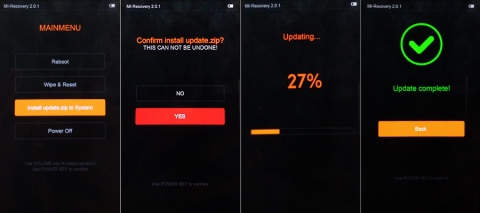
1. In this method, you will have to rename the downloaded ROM file to 'update.zip' on the computer.
2. Connect you device via microUSB cable and copy the renamed ROM file into the root directory of the device's internal storage. Make sure you don't end up putting it into any folder.
3. You can now launch the 'Updater' app on your device, click on '...' and select 'Reboot to Recovery mode' or you can turn off the device and then hold both Volume+ button and Power button at the same time to enter the Recovery mode.
4. After entering Recovery mode, choose the language you use, select ‘Install update.zip to System One’ and confirm, and then your device will begin updating automatically. Wait until the update is completed, choose ‘Reboot to System One’, and then your device should boot to the new version.
Method 3: Fastboot Update
1. In this method, you need to download MIUI ROM Flashing Tool on your Windows PC/Laptop which is around 29 MB in size.
2. You need to download the right MIUI ROM version here. 3. Turn off the device and press the Volume key and the Power button at the same time to enter Fastboot mode. Then connect the device to the Windows PC/laptop via a micro USB cable

4. Double click on the downloaded ROM file to decompress it. Open the file folder for the decompressed ROM pack, and copy its path on the computer.
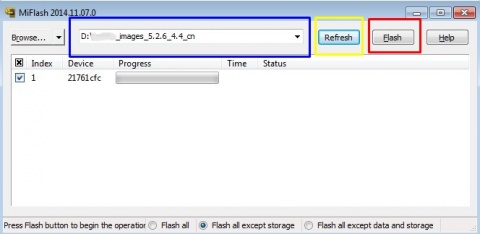
5. Decompress the MIUI ROM flashing tool downloaded in Step 1, and double click on it to install (if there is security warning, select 'Run'). After installation is completed, open MiFlash.exe and paste into the address bar the ROM file folder path copied in the last step. Click on the first button (circled out in yellow) to Refresh, and MiFlash should automatically recognize the device. Then click the second button (circled out in red) to flash the ROM file to the device.
6. Wait until the progress bar inside MiFlash turns fully green, which means the ROM has been successfully installed. Then your device should automatically boot to the new version.
How To Install MIUI 7 On Your Xiaomi Smartphone | TechTree.com
How To Install MIUI 7 On Your Xiaomi Smartphone
There are three methods to install MIUI 7 - System Update, Recovery Update and Fastboot Update.
News Corner
- DRIFE Begins Operations in Namma Bengaluru
- Sevenaire launches ‘NEPTUNE’ – 24W Portable Speaker with RGB LED Lights
- Inbase launches ‘Urban Q1 Pro’ TWS Earbuds with Smart Touch control in India
- Airtel announces Rs 6000 cashback on purchase of smartphones from leading brands
- 78% of Indians are saving to spend during the festive season and 72% will splurge on gadgets & electronics
- 5 Tips For Buying A TV This Festive Season
- Facebook launches its largest creator education program in India
- 5 educational tech toys for young and aspiring engineers
- Mid-range smartphones emerge as customer favourites this festive season, reveals Amazon survey
- COLORFUL Launches Onebot M24A1 AIO PC for Professionals







TECHTREE