-
Chandrakant 'CK' Isi
07th Aug 2015
Just a few days ago, world's biggest democracy followed the footsteps of totalitarian regimes such as Saudi Arabia, Iran, North Korea, and China. The government chosen by Indian voters decided to control how its citizens use the Internet. Not one or two, Indian government banned a whopping 800+ websites that serve adult content. The centre has banned these websites on the morality and decency grounds under section 79(3)(b) of the IT Act. You can check full list of blocked portals by clicking here. For some reasons, access to humour and content sharing social sites such as CollegeHumour.com and 9Gag.com were also restricted.
After feeling the heat form netizens and media, the Indian government got on the back foot. However, instead of reversing the ban, it created confusion with its new directive. It says that "The intermediaries are free not to disable any of the 857 URLs which do not have child pornography". Now rather than checking millions of videos hosted on these sites for child pornography, most ISPs have chosen to retain the ban to be on the safe side.
I think most of us agree that watching porn all the time is not a good thing. At the same time though, I believe that the Internet should not be governed by anyone. It is the only medium that nurtures freedom after all. Therefore, after trying out multiple free and paid options, I have come up with a simple tutorial to bypass this ban.
For your smartphones and tablets:
1. Download and install Betternet. Download link for Android and iOS.

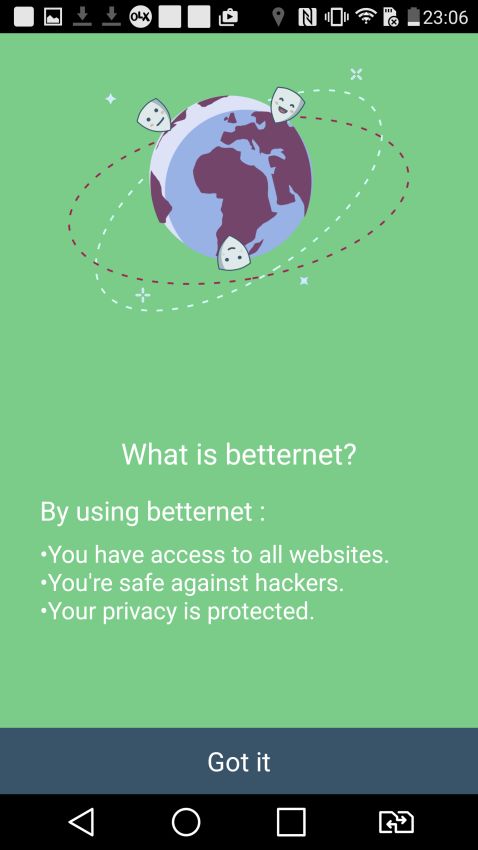
2. The app is straightforward. It provides a simple connect button that enables VPN access. Click on it, and your phone will ask permission about a third-party app trying to set up a virtual private network. Hit the 'OK' button.

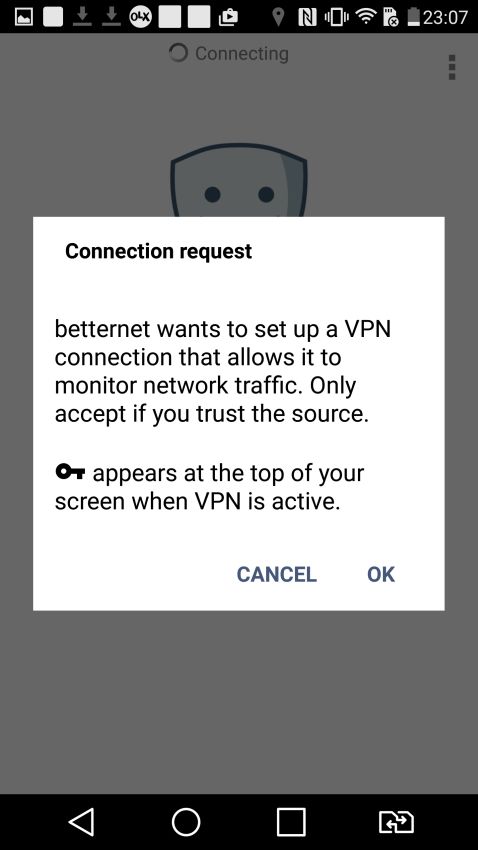
3. Depending on your connection speed, the app will take a few seconds to connect. If you get the smiley face as shown in the screenshot below, you are all set to surf the ocean of Internet without any restriction.


For your PC:Betternet is also available on PC. However, before recommending it for computers, I made it a point to try out CyberGhost, Proxifier, Hotspot Shield, and PureVPN. After checking for reliability, speed, and user friendliness, I'm finally recommending Betternet. PC enthusiasts are smart enough to figure out the setup, but just in case.
1. Get Betternet by clicking here. Run the setup file, choose the install location.
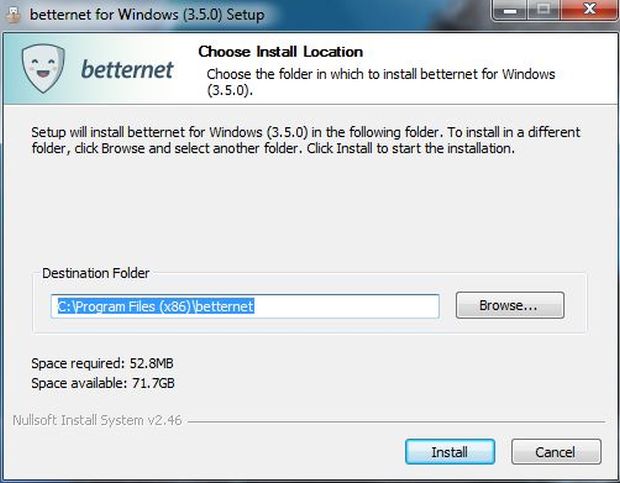
2. VPN software require special permissions, so Windows will ask you to confirm the installation.
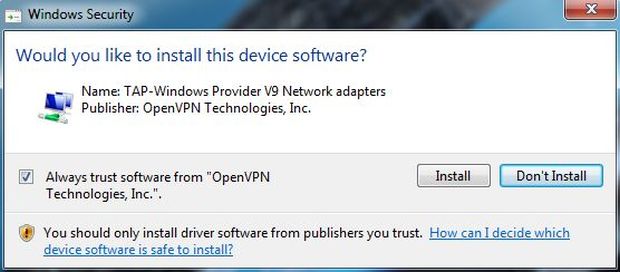
3. Once the installation has been completed, fire-up the software. Simple click on 'Connect' button, to enable the VPN.
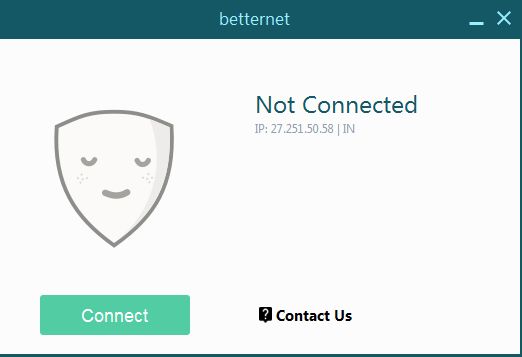
4. If you see this smiley, the virtual private network is up and running.

Thank me later, first share this article with your friends before the government decides to block this page.
How To: Access The Internet Without Any Restriction | TechTree.com
How To: Access The Internet Without Any Restriction
Trying to govern the world wide web is futile.
News Corner
- DRIFE Begins Operations in Namma Bengaluru
- Sevenaire launches ‘NEPTUNE’ – 24W Portable Speaker with RGB LED Lights
- Inbase launches ‘Urban Q1 Pro’ TWS Earbuds with Smart Touch control in India
- Airtel announces Rs 6000 cashback on purchase of smartphones from leading brands
- 78% of Indians are saving to spend during the festive season and 72% will splurge on gadgets & electronics
- 5 Tips For Buying A TV This Festive Season
- Facebook launches its largest creator education program in India
- 5 educational tech toys for young and aspiring engineers
- Mid-range smartphones emerge as customer favourites this festive season, reveals Amazon survey
- COLORFUL Launches Onebot M24A1 AIO PC for Professionals







TECHTREE