-
Team TechTree
04th Aug 2014
Owning an iPhone might be one of the most cherished dreams by most of you. While laying your hands on one of the devices may be the first step, ensuring that it is always safe is another.
One cannot blame the people eyeing to polish off the Apple phone from you, because just like one of the catch lines of an old brand – it’s always neighbors envy, owner’s pride.Thanks to the present technology, we have plenty of ways to detect a lost device. It is important that you are aware of these. On the other hand there are a few other steps to ensure that your prized information is secure and doesn’t fall into wrong hands.
So as soon as you switch on an iPhone these should be the security measures that you follow…

Disable Microphone AccessA lot of applications ask for access to you microphone. While a few need the access to listen to your voice commands, others may use to hear what you are speaking. iPhone allows you to individually turn off the feature for apps and while a few like Shazam requires access to microphone, you can turn it off to others.
This is how you do it: Open Settings > Privacy > Microphone to view a list of apps that have access to your device's microphone.
Use Private Browsing Mode
There are plenty of cookies that track your browsing history and if you don’t want them to do that then Safari for iOS includes a Private Browsing mode that disables autofill. This can be done by tapping the ‘show icon’ in the bottom right and then click ’private’ that will appear on the left corner, while browsing.
Disable Frequent Locations
While tracking your frequent locations may be useful, it might annoy you sometimes. This is an iOS 7 feature and provides you with the relevant information about those places. Sometimes this may also help others track you, so if you don’t want to be then disable this.
Enable Find My iPhone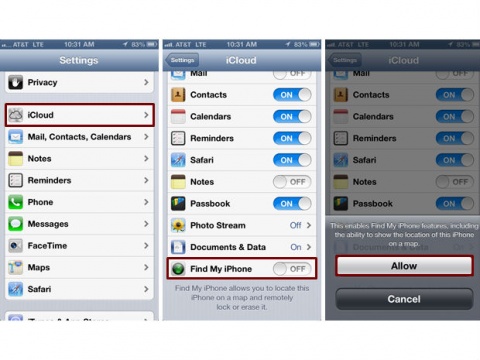
May well be one of the most important features for those who tend to forget the phone or lose it. This helps in tracking the lost phone, lock it or ease the data. It can also be used to send an alert that the phone might be lost or stolen.
Lock The 'Find My iPhone' Feature
As a bonus, iOS 7 also includes activation lock that makes it impossible to erase, activate or disable the Find My iPhone feature without entering the iCloud password associated with the phone. This feature discourages thieves from stealing an iPhone by making it difficult for them to erase the previous owner's information.
Disable Safari Autofill
Safari for iOS has an option to autofill web forms with your contact information, as well as stored passwords and credit card information. If you don't want your iPhone or iPad storing and using this information, then you can disable this feature by going to Settings > Safari > Passwords & Autofill and turning off all the options in this section.
Follow These Steps And Secure your iPhone | TechTree.com
Follow These Steps And Secure your iPhone
Security measures for the iPhone owners, which will help you to minimize the risk and ensure privacy
News Corner
- DRIFE Begins Operations in Namma Bengaluru
- Sevenaire launches ‘NEPTUNE’ – 24W Portable Speaker with RGB LED Lights
- Inbase launches ‘Urban Q1 Pro’ TWS Earbuds with Smart Touch control in India
- Airtel announces Rs 6000 cashback on purchase of smartphones from leading brands
- 78% of Indians are saving to spend during the festive season and 72% will splurge on gadgets & electronics
- 5 Tips For Buying A TV This Festive Season
- Facebook launches its largest creator education program in India
- 5 educational tech toys for young and aspiring engineers
- Mid-range smartphones emerge as customer favourites this festive season, reveals Amazon survey
- COLORFUL Launches Onebot M24A1 AIO PC for Professionals







TECHTREE