-
Chandrakant 'CK' Isi
02nd Jul 2014
Have you just lost sight of your phone? Most probably, it will be lying somewhere in your room. However, if it is on the silent mode, you can't even ask your friend to ring and find it. If your handset runs Windows Phone platform, here's something you should try before hitting the panic button. All you need is a working Internet connection and a tablet/computer. Using Microsoft's Windows Phone portal you can ring, lock, or even erase your handset.
Step 1. On your PC/tablet, go to Windowsphone.com. If you've set your phone's region to the US (for Cortana), type in Windowsphone.com/en-us. Hover your mouse pointer over Explore section. There you'll see Find My Phone option.

Step 2. Log in, use your Windows ID. This has to match the one that being used on your phone.
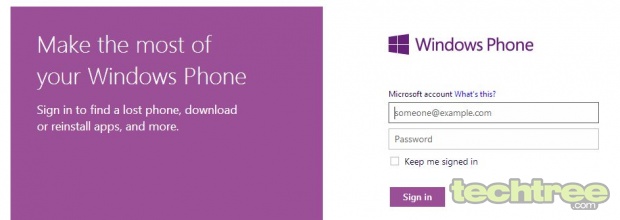
Step 3. After the logging in, the website will display your most recently used handset. If you own multiple WP devices, click on Windows Phone drop-down menu, and manually select your phone. Using Bing maps, it will pin-point your phone's location. Of course, your phone's GPS must on to make this feature work.

Step 4. To find your phone, click on Ring (highlighted in purple). Punch in your mobile number, and Microsoft will send a special SMS code that will instruct your phone to ring. This can make your phone ring even if there's no data connection. The code also overrides user preferences such as silent mode.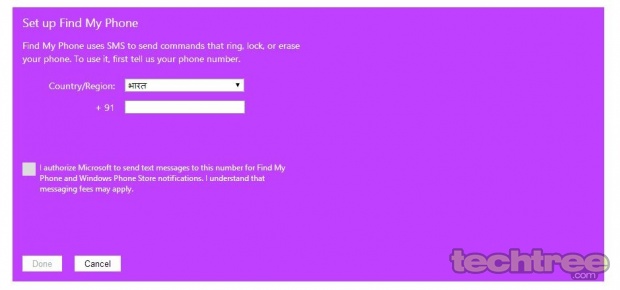
Within a few seconds, the website will inform you whether they managed to ring your phone. If your phone hasn't been switched off yet, you'll see the following message.

Step 5. If the previous step didn't help you locate your phone, then there's a good chance that you've lost it. In this case, instead of mourning, you better lock your handset. To do that, simply click on Lock, and write a lockscreen message. If someone has got hold your handset, lockscreen message is your best shot at making him return it. Don't forget to mention a contact number in that message.

This is how it will show up on your phone:

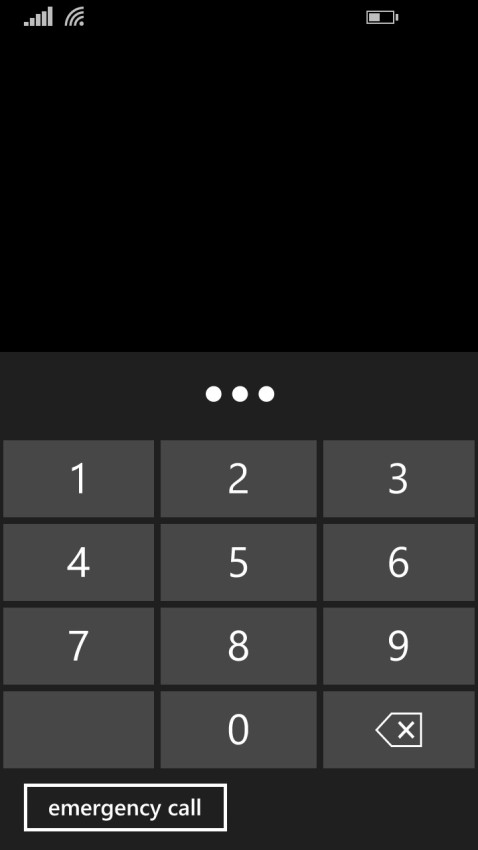
Step 6. If your phone has sensitive data, setting a password is not enough. Go ahead and delete all the data remotely using the Erase option.
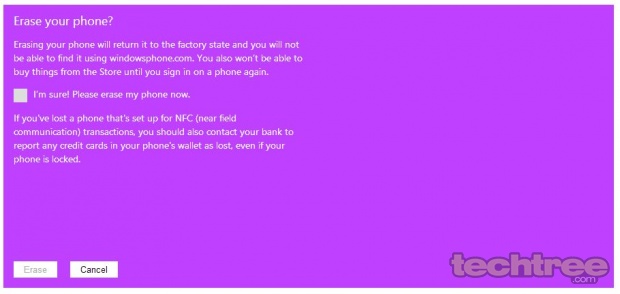
How To: Locate, Lock, Or Reset Your Lost Windows Phone | TechTree.com
How To: Locate, Lock, Or Reset Your Lost Windows Phone
Lost your Lumia? Try this before hitting the panic button.
News Corner
- DRIFE Begins Operations in Namma Bengaluru
- Sevenaire launches ‘NEPTUNE’ – 24W Portable Speaker with RGB LED Lights
- Inbase launches ‘Urban Q1 Pro’ TWS Earbuds with Smart Touch control in India
- Airtel announces Rs 6000 cashback on purchase of smartphones from leading brands
- 78% of Indians are saving to spend during the festive season and 72% will splurge on gadgets & electronics
- 5 Tips For Buying A TV This Festive Season
- Facebook launches its largest creator education program in India
- 5 educational tech toys for young and aspiring engineers
- Mid-range smartphones emerge as customer favourites this festive season, reveals Amazon survey
- COLORFUL Launches Onebot M24A1 AIO PC for Professionals







TECHTREE